If you haven’t installed the app yet, please follow the installation instructions first.
You can customize and translate most of the app’s customer-facing elements to fit your preferred language. The translation process is simple and can be done directly through the theme editor in Shopify.
Note: You need to add the app block separately for each page. If you want to display the widget on both the thank you and order pages, you’ll need to add it twice.
To begin translating:
- Navigate to your Shopify store’s Settings.
- Click on Customize.
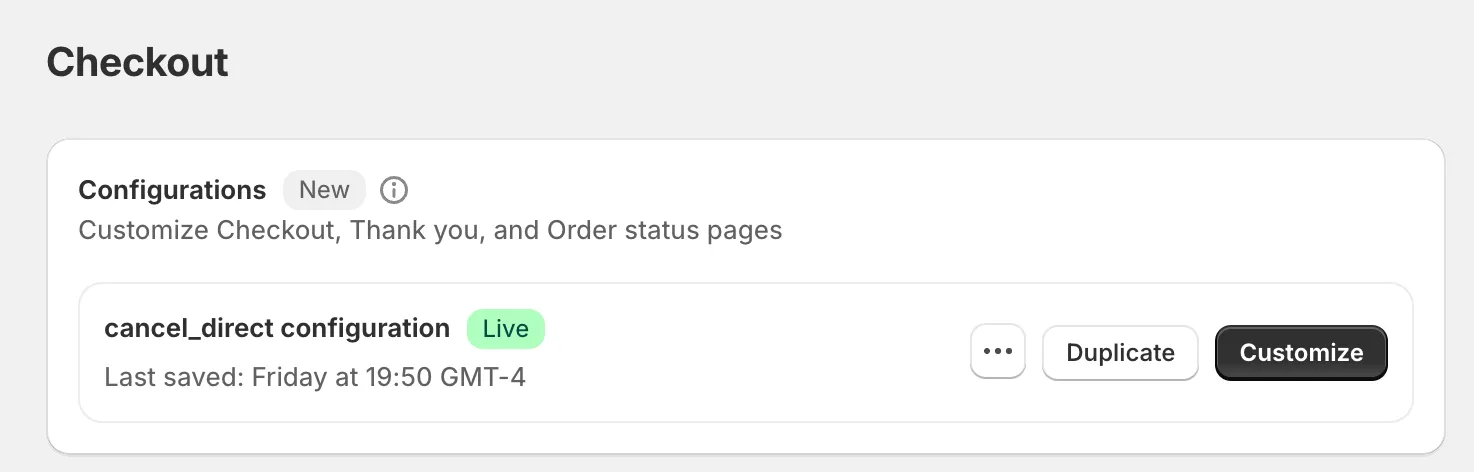
The image above shows where you can find the customization options.
For a step-by-step visual guide, watch the video below:
By following these steps, you’ll ensure that the Cancel Direct app is perfectly tailored to your store’s language, providing a seamless experience for your customers.
Customize the language settings of the app
The application offers flexibility in terms of language preferences, allowing you to modify the user interface language to suit your needs. You can change the language in which the app’s interface is displayed, providing a more personalized user experience. This feature enables you to navigate the app in your preferred language, enhancing usability and comprehension.
It’s important to note that while you can adjust the app’s interface language, the backend language settings are determined by your Shopify account configuration. You can change the language in your account settings. See the image below for where to find this option:
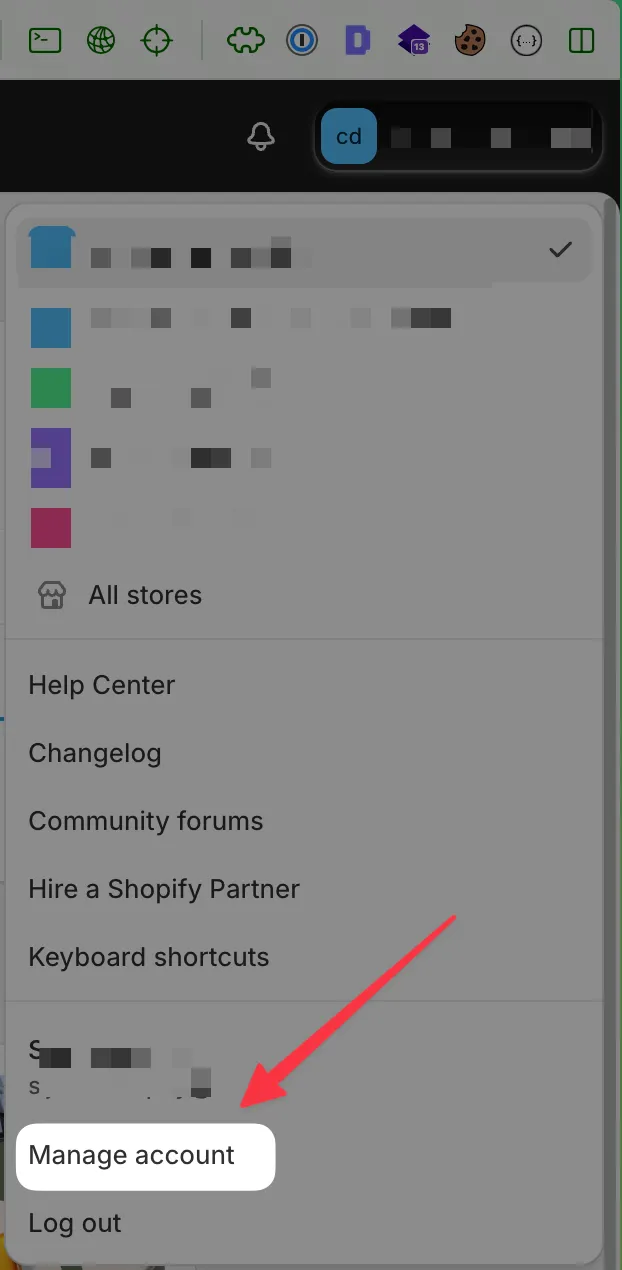
Supported languages
The currently supported languages are:
- English
- German
- Spanish
- Finnish (Suomi)
- French
- Italian
- Japanese
- Dutch
- Portuguese